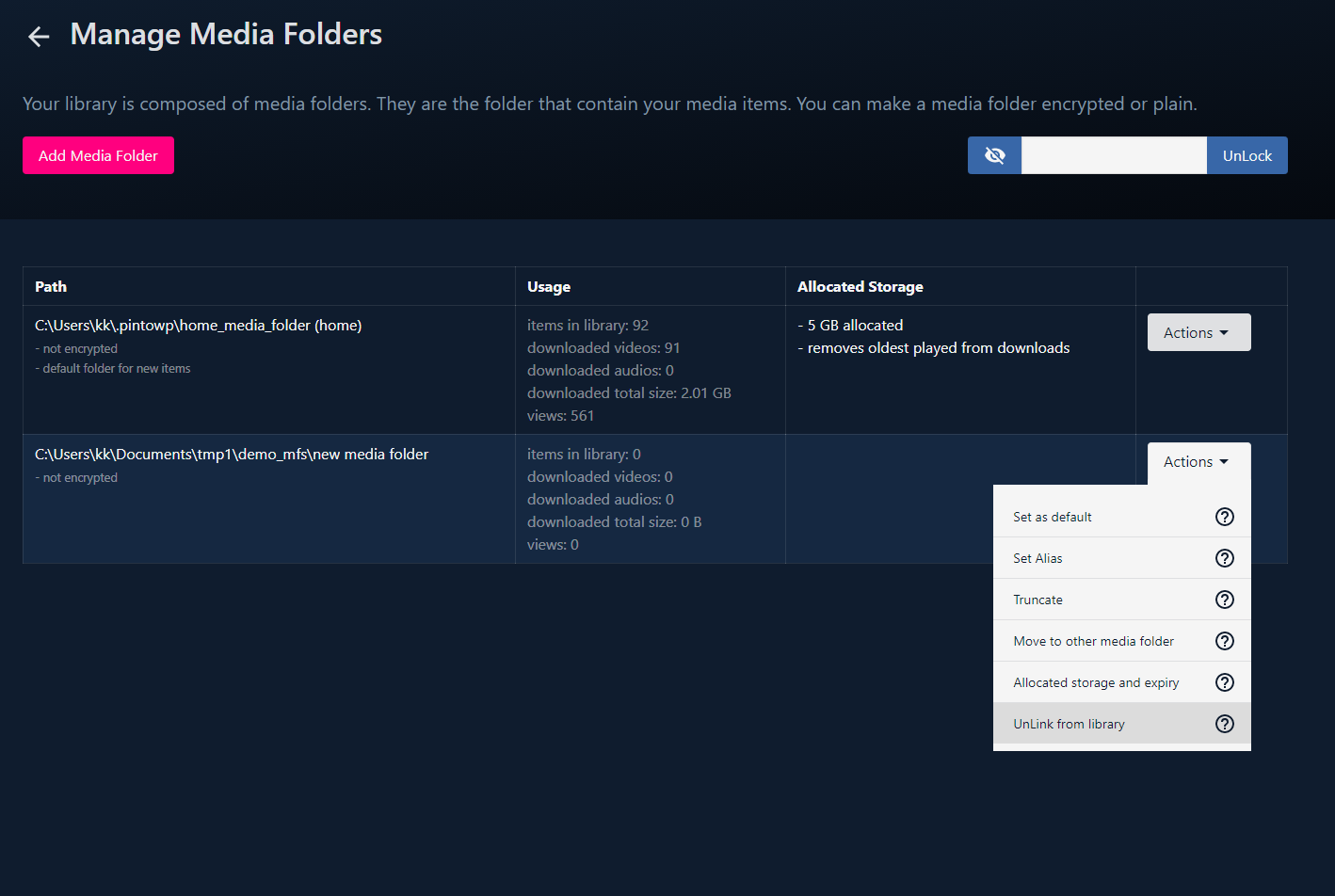Media Folders
Your library is divided into media folders. A media folder is just a normal folder in your pc where we store library items (medias, playlists, tags, cache etc). Media folder can be plain or encrypted.
You can create as many media folders as you need. You get one by default (~/.pintowp/home_media_folder).
Encrypted media folder
You create an encrypted media folder by specifying a password. All content inside that folder is encrypted (AES-256) with your password. That means that everything that you store in it (all the medias, media titles, tags, poster, playlist names, cache, meta information) is encrypted. Nobody can see what's there without your password.
Also note that there is no performance difference while using encrypted or plain media folder. They are both instant to use. All medias from them plays instantly.
Creating a media folder
- From menu: "Tools > Manage Media Folders"
- Click on "Add Media Folder" button
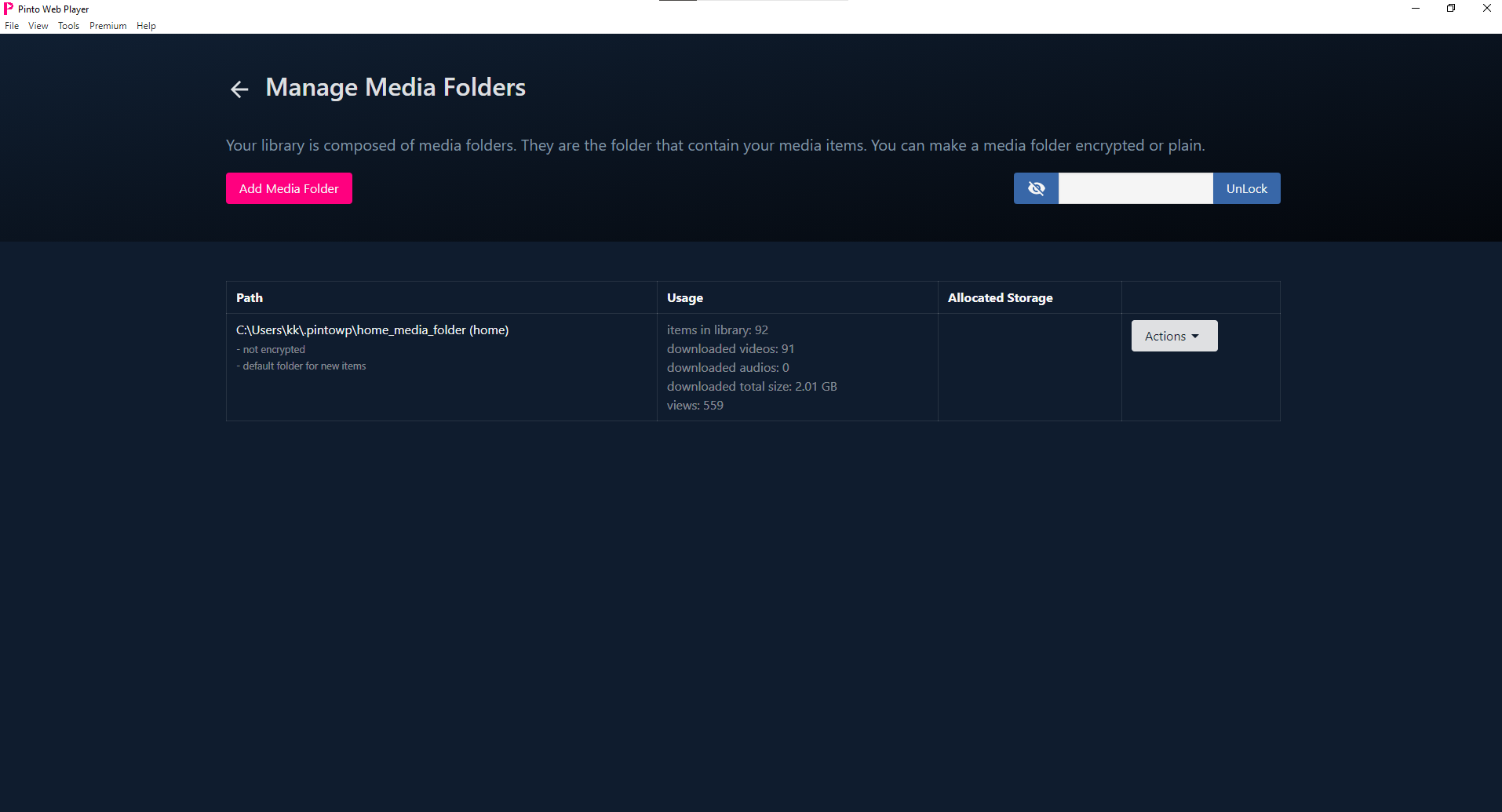
- From the provided folder picker select the location where you want to create media folder. Note: Make sure its empty
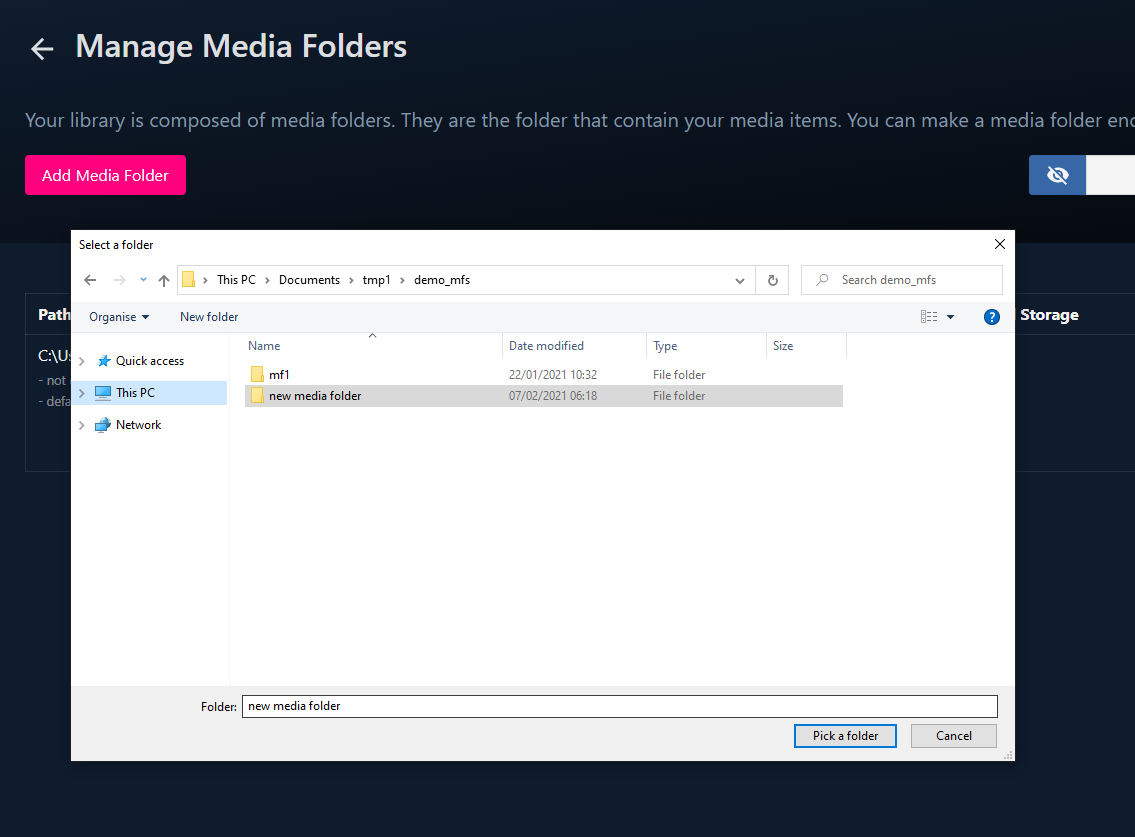
- If you want a plain media folder then just click on "Add" button.
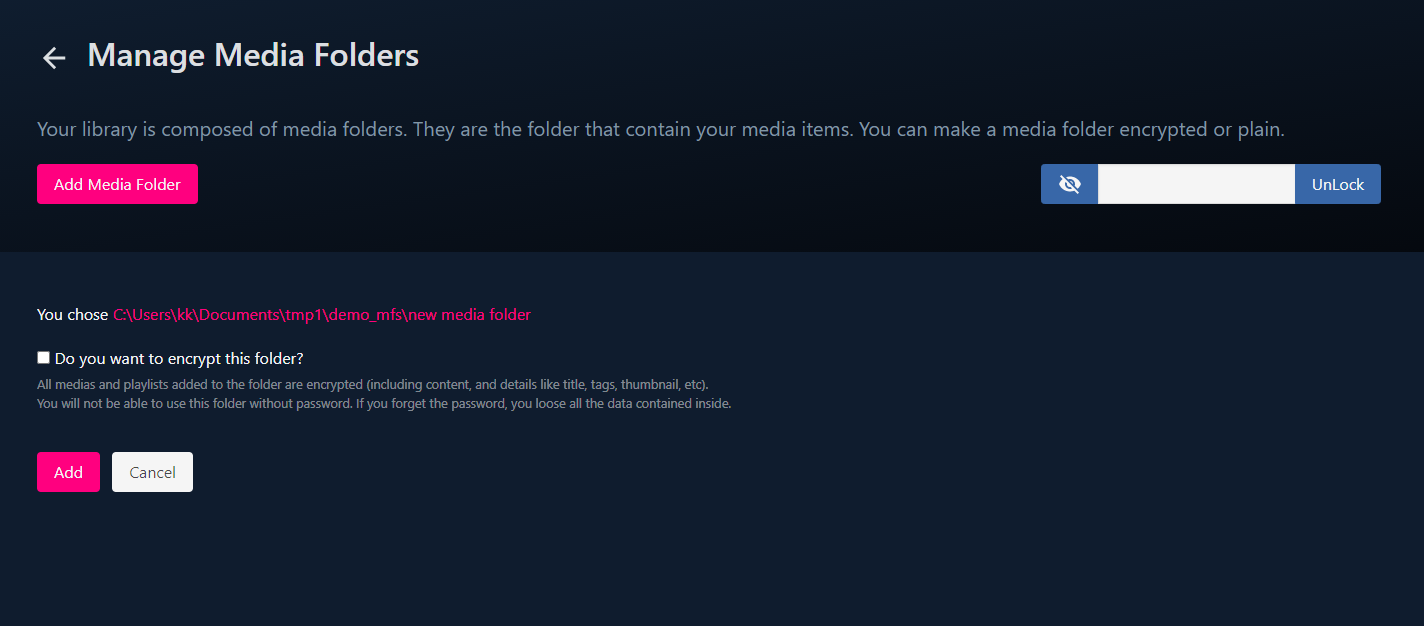
- For encrypted media folder
- Select "Do you want to encrypt this folder".
- Provide the password and click on "Add" button.
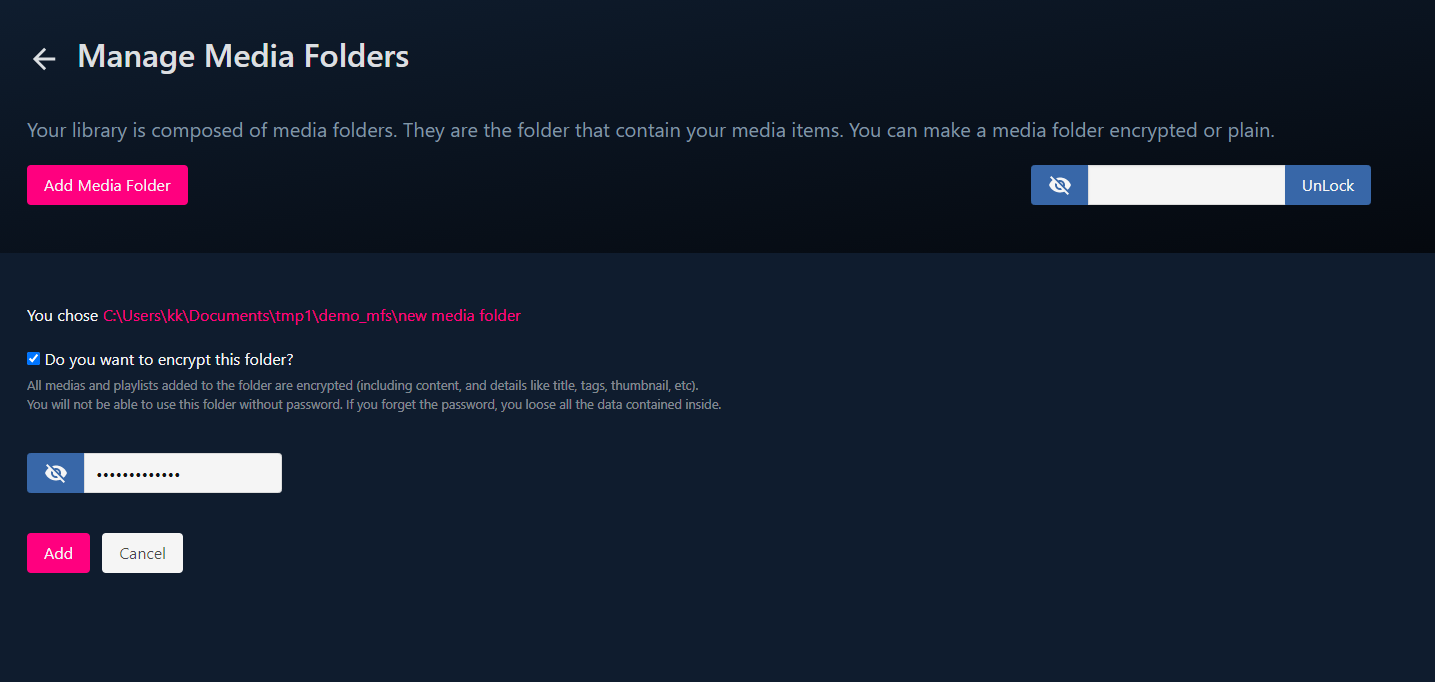
Locking and unlocking an encrypted media folder
UnLocking an encrypted media folder
- From the menu: "Tools > Manage Media Folders"
- In the top right input provide your password and click on "UnLock"
- Player will try that password on each encrypted media folder and unlock the ones which works with it.
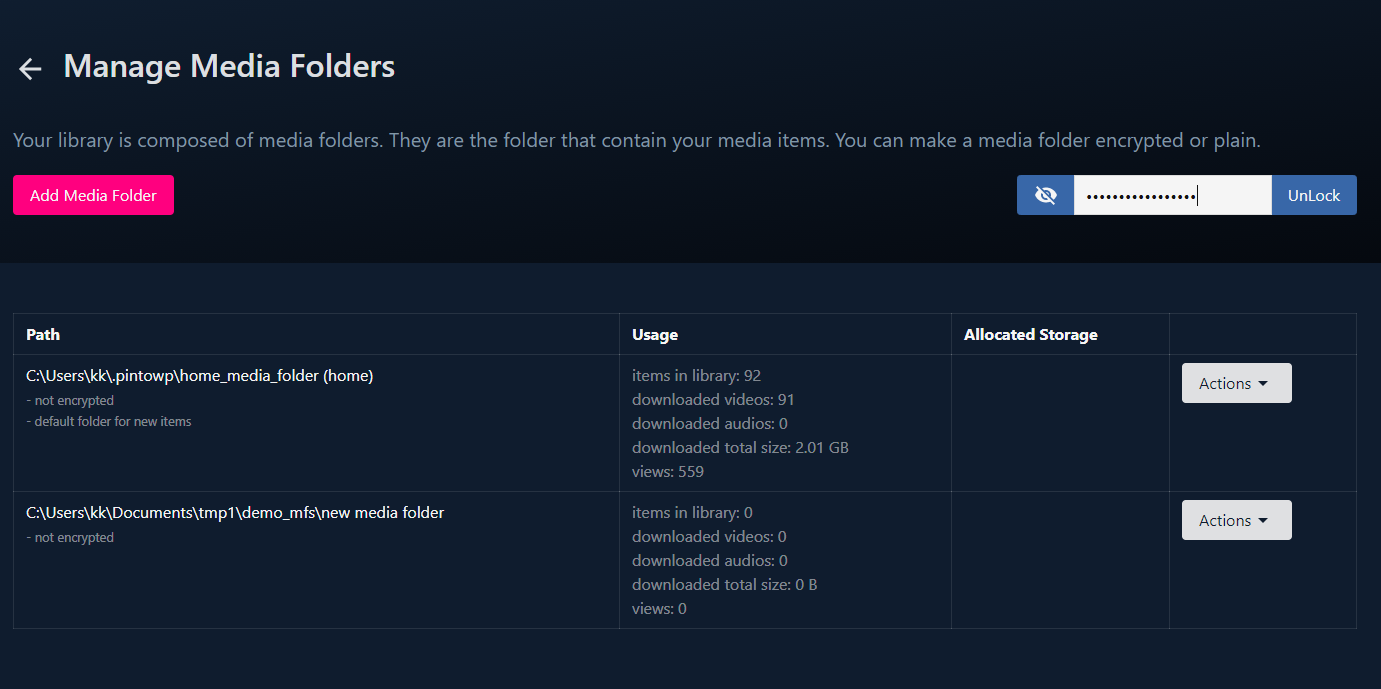
Locking media folders
- Note: when you unlock the encrypted media folder, it doesnt "decrypt" it in the file system. It just remembers your password in the app. Your content will always stay encrypted in file system.
-
By default when you close the player (or player crashes, or your pc
crashes/turns off), it forgets all passwords and encrypted media
folders will be "locked" again.
- In "Tools > Settings" you can choose to override this behaviour
- Or, from the menu, use "Tools > Lock all media folders".
-
You can also manually lock specific media folders when you are done
- From menu: "Tools > Manage Media Folders"
- To manually lock a specific media folder when you are done with it just click on "Lock" in the action dropdown.
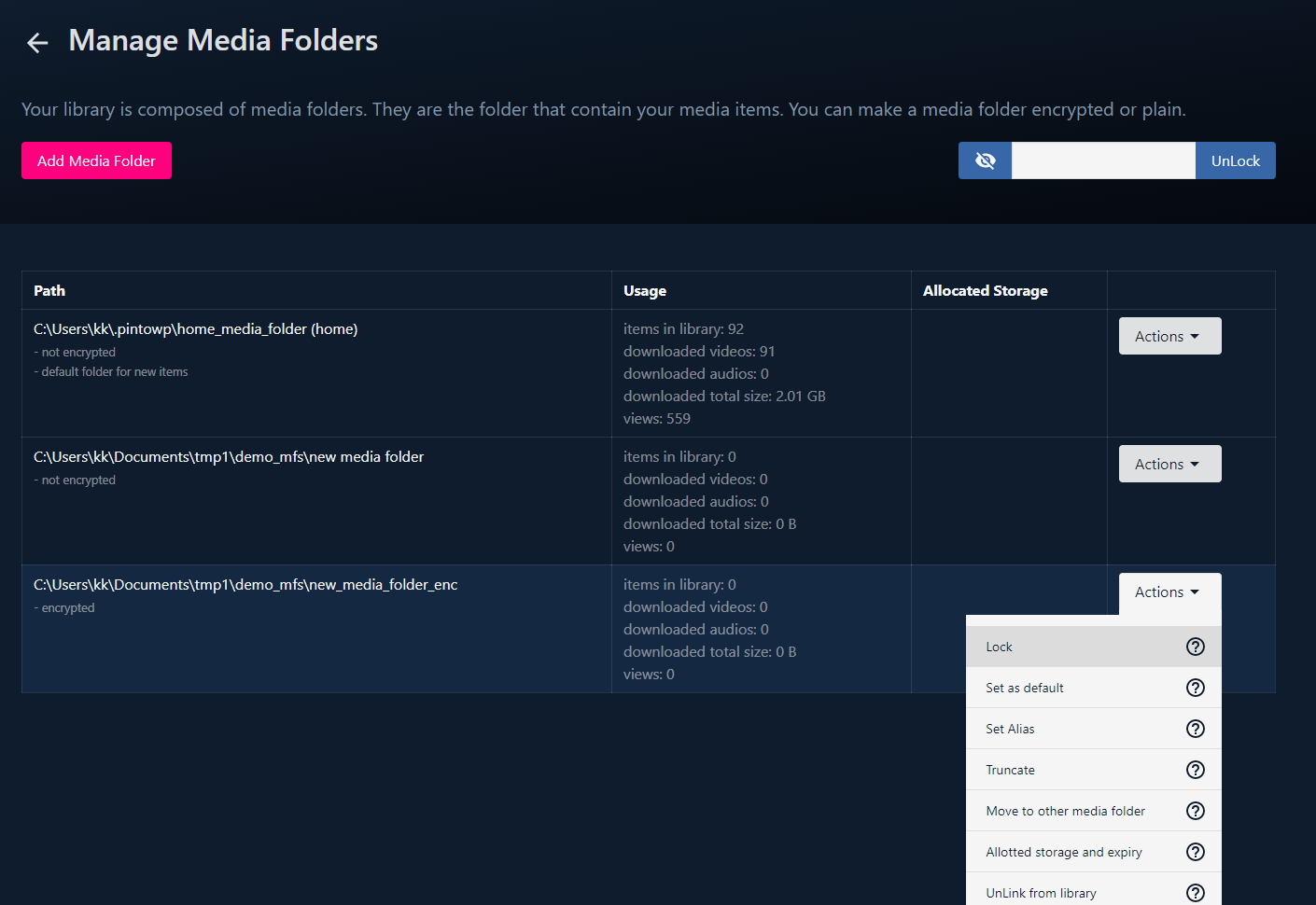
Truncate media folder
- Truncating media folder is about removing media content to bring back the storage occupied by media folder to the required size.
-
You can choose:
- how much you want to truncate
- which items to remove (things you havent watched recently, or oldest items)
- what to remove (full media item, or just downloaded content)
Steps
- From menu: "Tools > Manage Media Folders"
- In action menu of any given media folder, click on "Truncate"
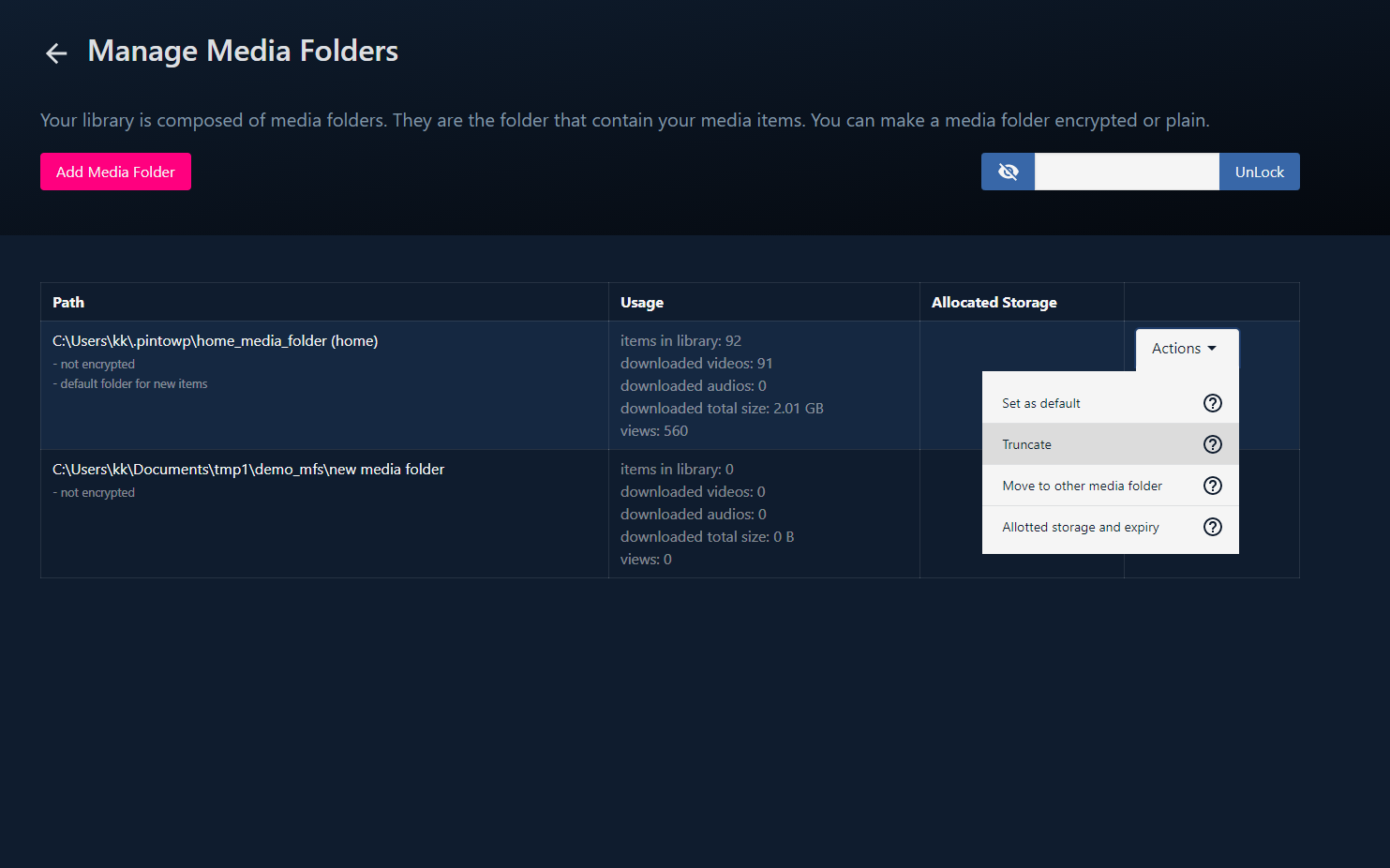
- On the provided screen configure your requirements
- Then click "Next". Don't worry you can further see and finalize truncation on the next screen.
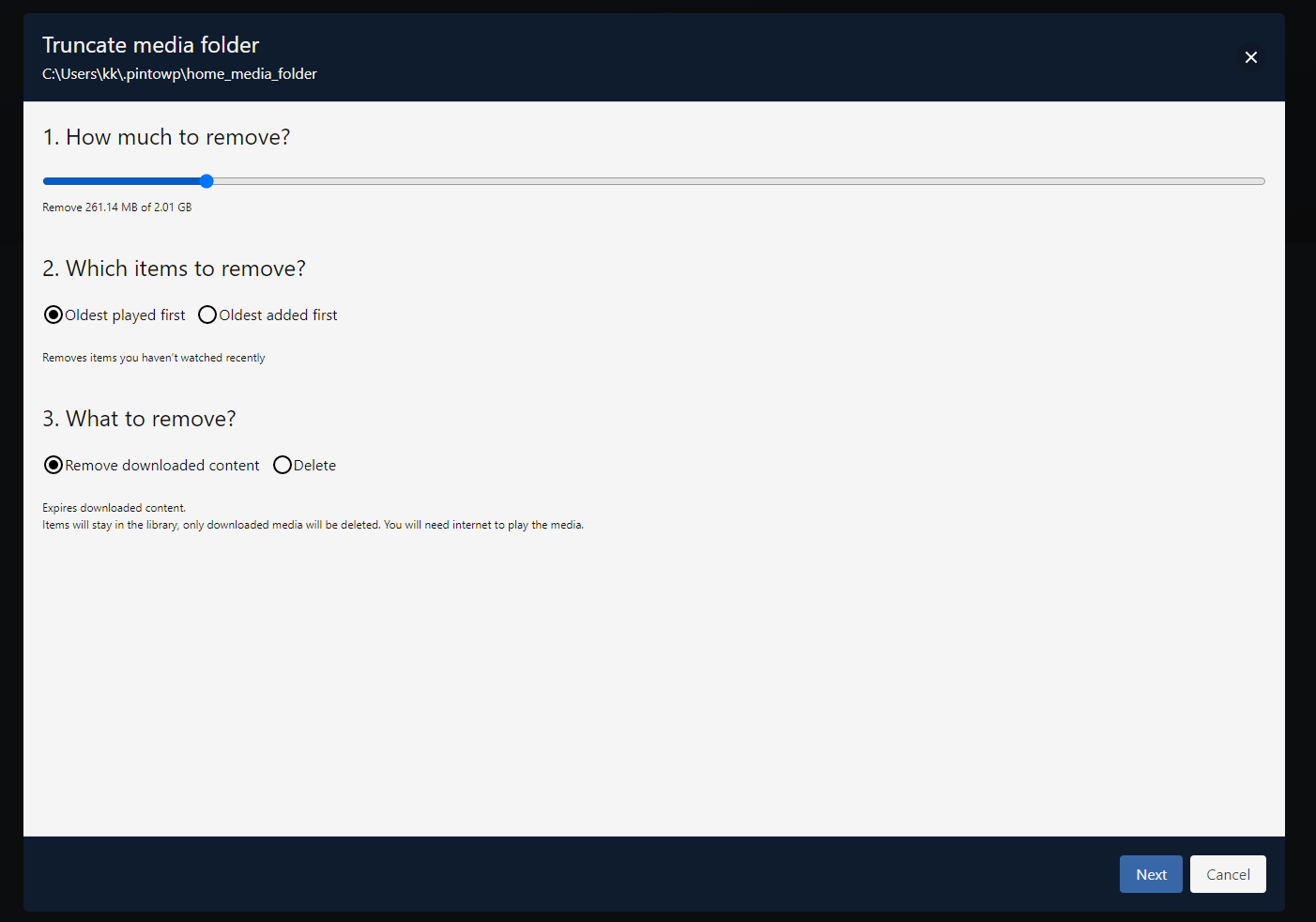
- You are presented with the finalized list of items that will be truncated
- You can further deselect the ones you dont want to truncate
- Click on "Next"
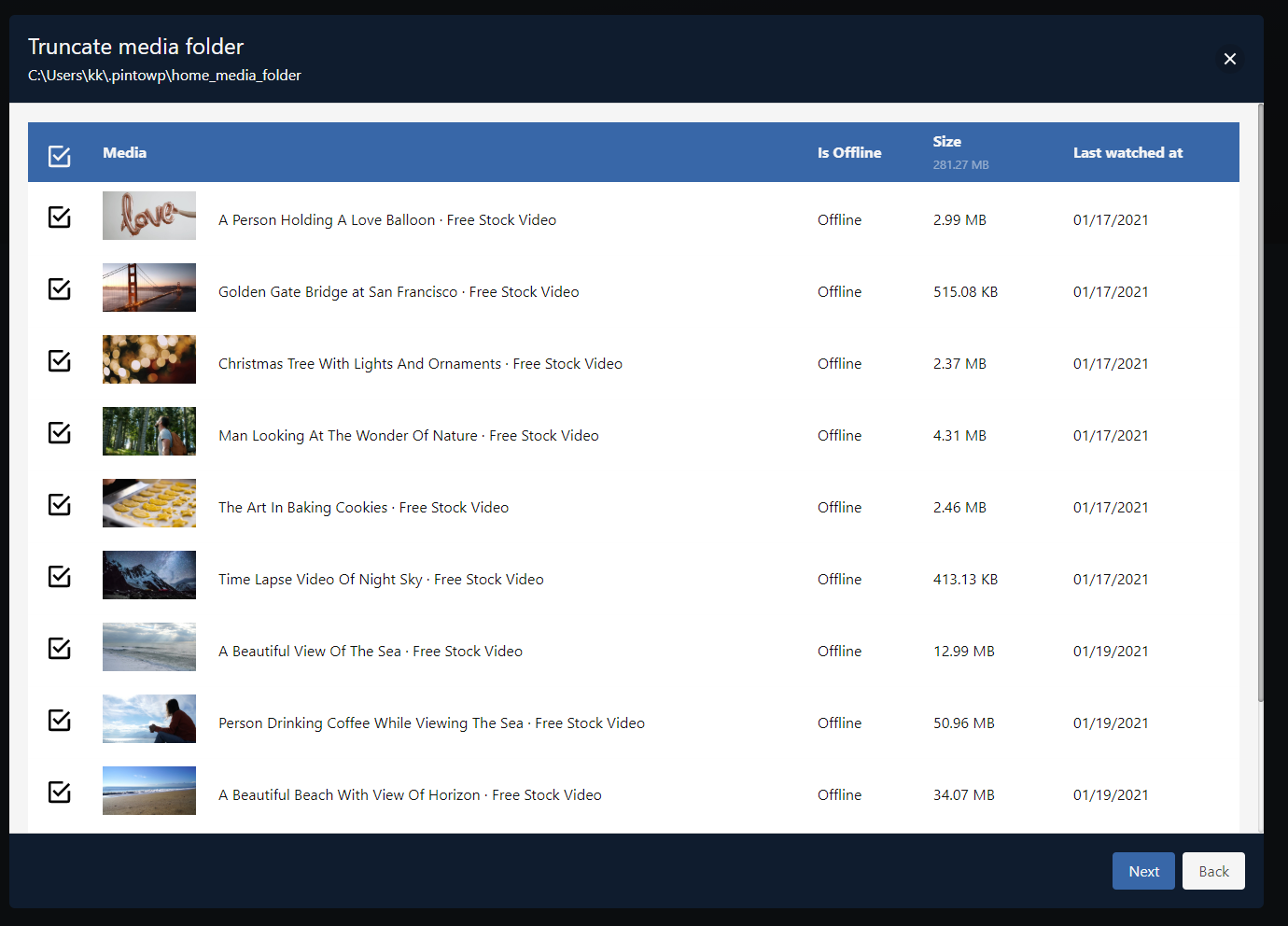
- Check the final summary
- Click on "Yes, truncate" to confirm
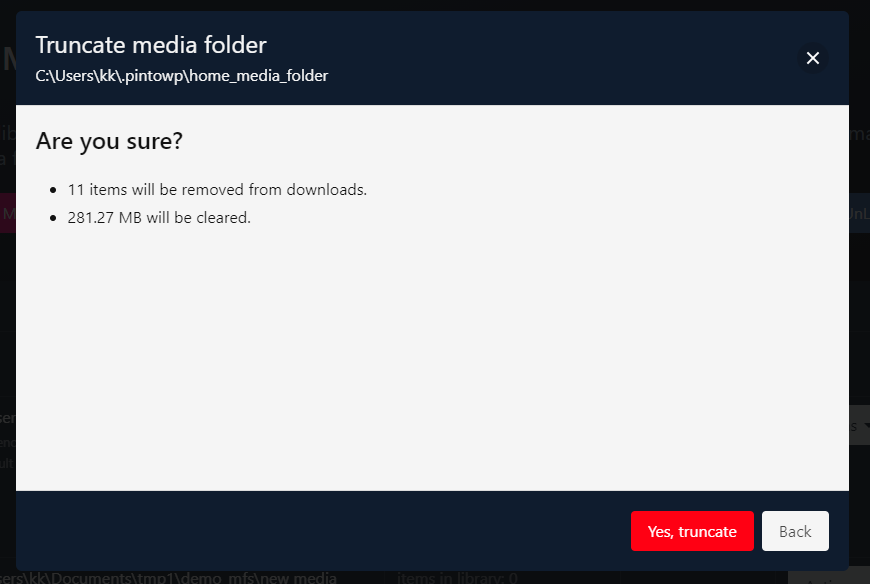
Allocated storage setting for a media folder
- Allocated storage setting automatically truncates your media folder when its size gets bigger than the allocated size.
- For example: you can set this on a media folder, so if it gets bigger than 5GB, player will automatically truncate items.
- "Truncate media folder" achieves the same result, but that is a manual task (say you saw your folder is 20GB and you decided to truncate to bring it back to 10GB). While "Allocated storage setting" keeps your media folder size within limit automatically.
Steps
- From menu: "Tools > Manage Media Folders"
- In action menu of any given media folder, click on "Allocated storage and expiry"
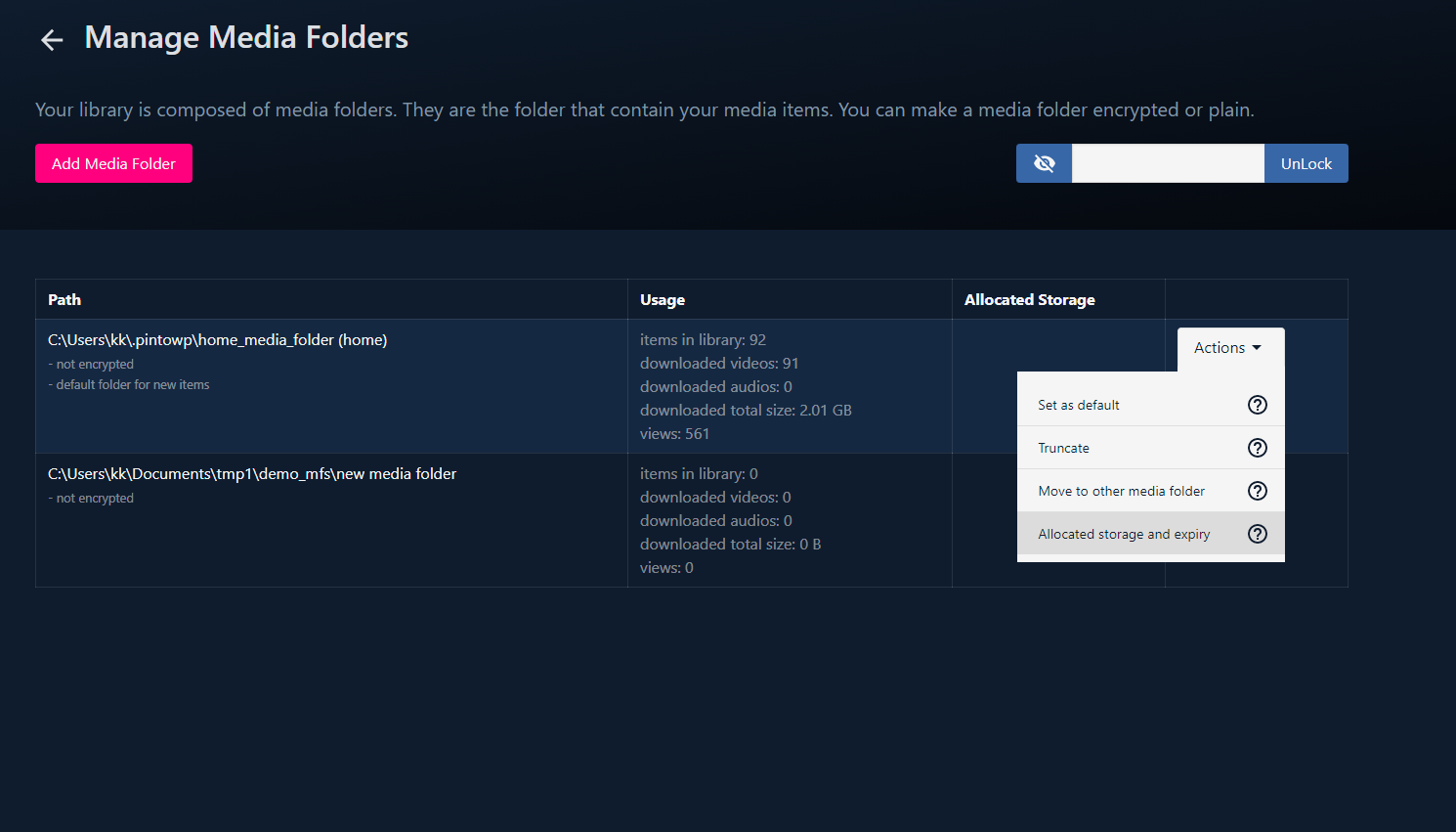
- Select size that you want to allocate to this media folder. Leave blank to remove any allocated storage setting (media folder will keep growing as you add items).
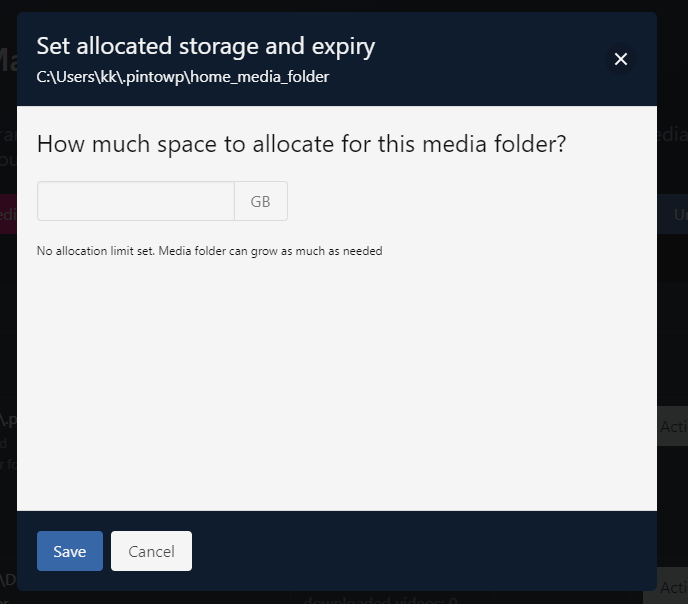
- Configure rest of the options. It takes the same options you provide while truncating media folder.
- Click on "Save"
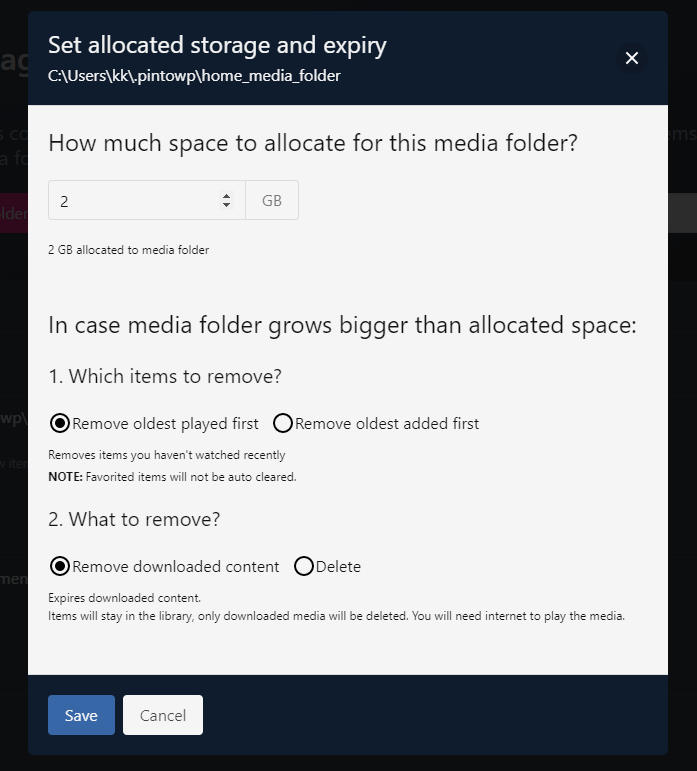
Unlink media folder
- You can unlink a media folder from your library. Unlinking it won't delete the folder or its content. It just unlinks it from the player. And player won't load it again.
- You can also relink a media folder back again if you change your mind (just follow the same process of "Creating a media folder")
- Note: you cannot unlink home media folder.
Steps
- From menu: "Tools > Manage Media Folders"
- In action menu of any given media folder, click on "Unlink from library"